
สิ่งที่ต้องการ
1.VMWare Workstation 8 ขึ้นไป
2.Windows 7 64 bit แผ่นก็ได้ ISO ก็ได้
ใครขี้เกียจหาก็โหลดนี่เลย
http://team.tah-club.com/nProtect/ProgramSetup/VMWare8/
ขั้นตอนการติดตั้งไม่ยาก
1.ลง windows 7 ใน vm ให้เรียบร้อย
2.ลง VMWare Tools และเกมให้เรียบร้อย (โหลดแพชด้วย)
3.Start > Run > regedit (ทำในเครื่อง vm นะ) แล้วไปที่
็HKEY_LOCAL_MACHINE\SYSTEM\ControlSet001\Control\Class\{4D36E968-E325-11CE-BFC1-08002BE10318}\000
ให้ดู 2 ตัวคือ DriverDesc กับ ProviderName เปลี่ยนเป็นอะไรก็ได้ ที่ไม่ใช่คำว่า VMWare
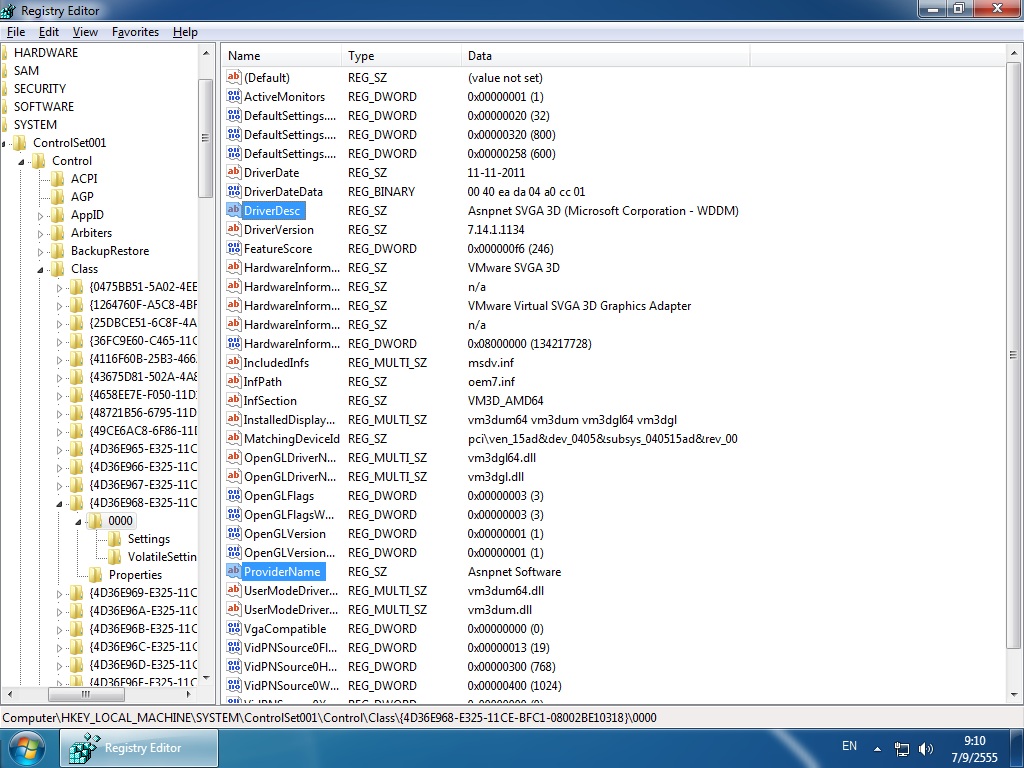
เสร็จแล้ว Shutdown VM ซะ แล้วปิดโปรแกรม VM ไปที่โฟลเดอร์ที่เราเก็บไฟล์ VM ไว้
แล้วเปิดไฟล์ .vmx ขึ้นมา ใส่ 2 บรรทัดนี้เพิ่มไป
Code: Select all
svga.vramSize = 268435456
monitor_control.restrict_backdoor = "TRUE"

 )
)







